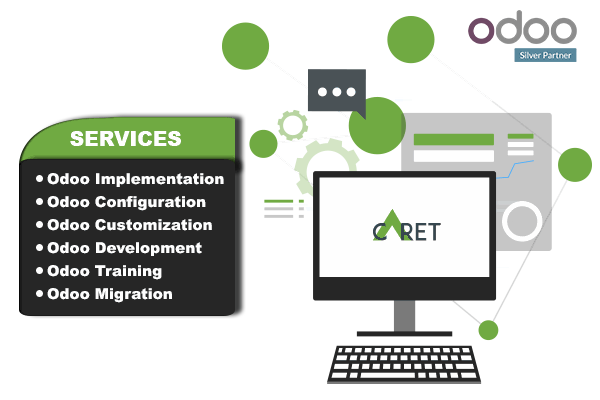How is Odoo's multi-currency working?
Odoo provides multi-currency support with automatic currency gross or loss entry adjustment. There are a few things Odoo has been to ease the user's life. Choosing to use the multi-currency option in Odoo will allow you to send sales invoices, quotes, and purchase orders or receive bills and payments in currencies other than your own. With multi-currency, you can also set up bank accounts in other currencies and run reports on your foreign currency activities.
Configuration
Turn on multi-currency
In the accounting module, Go to Configuration ‣ Settings and flag Allow multi-currencies, then click on Apply.

Exchange Rate
The Rate Difference Journal records the differences between the payment registration and the expected amount. For example, if a payment is paid 1 month after the invoice was issued, the exchange rate has probably changed. The fluctuation implies some loss or profit that are recorded by Odoo.
You can change it in the settings:

View or edit rate being used
You can manually configure the currency rates in Configuration > Currencies. Open the currencies you want to use in Odoo and edit it. Make sure the currency is active.

In this documentation, the base currency is Euro and we will record payments in Dollars.

You can automatically fetch the currency rates from the European Central Bank or from Yahoo.
Live Currency Rate

By default, the currencies need to be updated manually. But you can synchronize it with Yahoo or the European Central Bank. in Configuration > Settings, go to the Live Currency Rate selection.
Now that you are working in a multi-currency environment, all accountable items will be linked to a currency, domestic or foreign.
Sales Order and Invoices
You are now able to set a different currency than the company one on your sale orders and on your invoices. The currency is set for a whole document.

Purchases orders and Vendor Bills
Payment Registrations
In the accounting application, go to Sales > Payments. Register the payment and set the currency.

Bank Statements
Create or import the bank statement of your payment. The Amount is in the company currency. There are two complementary fields, the AmountCurrency, which is the amount that was actually paid and the Currency in which it was paid.

When reconciling it, Odoo will directly match the payment with the right invoice. You will get the invoice price in the invoice currency and the amount in your company currency.

Conclusion
Being an Official Silver partner of Odoo, we at Caret IT offer all the services to our clients related to Odoo. We have expertise in Odoo Implementation, Odoo modification, Odoo integration, and much more.
Connect with us for all your queries related to Odoo, our Odoo experts are always available for your assistance.