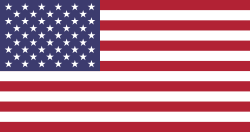Odoo Point Of Sale (POS) for Shops and Restaurant
- There is several POS Software is available in the market. Odoo has their own strong open ERP POS service system for shops and restaurants.
- But as we know customer mind always want a different and unique system, here created a new Odoo POS service system with stylish design and extra features.
- Let's have a tour of a new point of the system.
Basic Configuration and Settings:

New user-friendly design.
Uniquely identify the POS user from the standard user form view.
When POS user login, redirect and start POS directly without showing Odoo normal back-end interface.
As per practical approach, if login with POS user than no need to show Odoo back-end. Just goto POS interface as below:

Product Tab:
Add tabbed design view for products, customers, and orders.
Redesign the POS interface with a tabbed view which allows to user to quickly change the view according to customer minds.
This is the main screen of POS where you can place an order. a user is able to search the product by name, category. by time user is able to back to clear category and goto home page.


Park Order Mechanism, where a user can park order for short time in virtual memory It is the most common situation during POS session that anyone order is not able to proceed right now due to any reason but does later on when it will use park order mechanism.
During the order, if you want to park the order just click on Park Order button than it saves to local memory.
If you have Any Park Order user is able to see Remove Park button is enabled and If you click on it then it display you last save the order.
Customer Tab:
In this section, a user is able to search by date or download date. By click on select order it able to pay or modified order very easy.

 Order Tab:
Order Tab:

Returns Orders and Modify orders from Interface.
During the POS session if you select the product and Click on Credit Customer than it will save the Order and after user wants to change the order it is able to change.
Click on Order tab on left side of the screen then select the particular order by select order by checkbox and click on modified Order.
Select Order for modified

After Modify Order

After Confirm the modified Order remain quantity back order generate on the back end.
Credit orders to Customers.
Just Select the product and quantity than click on Credit Customer button than a select customer you want it will save the order.

Check Total Available Qty
Display existing and return order qty in Cart with modified total
After the modified the order if you want to check your order available quantity than go to backend Order menu it will look like below:

Create/ Modify Customers and display with a list view in Interface
Create Customer:


Modify Customers


Show total orders in POS with different filters like Draft, Paid, Done.
Pay Multiple orders of same customers at a time.