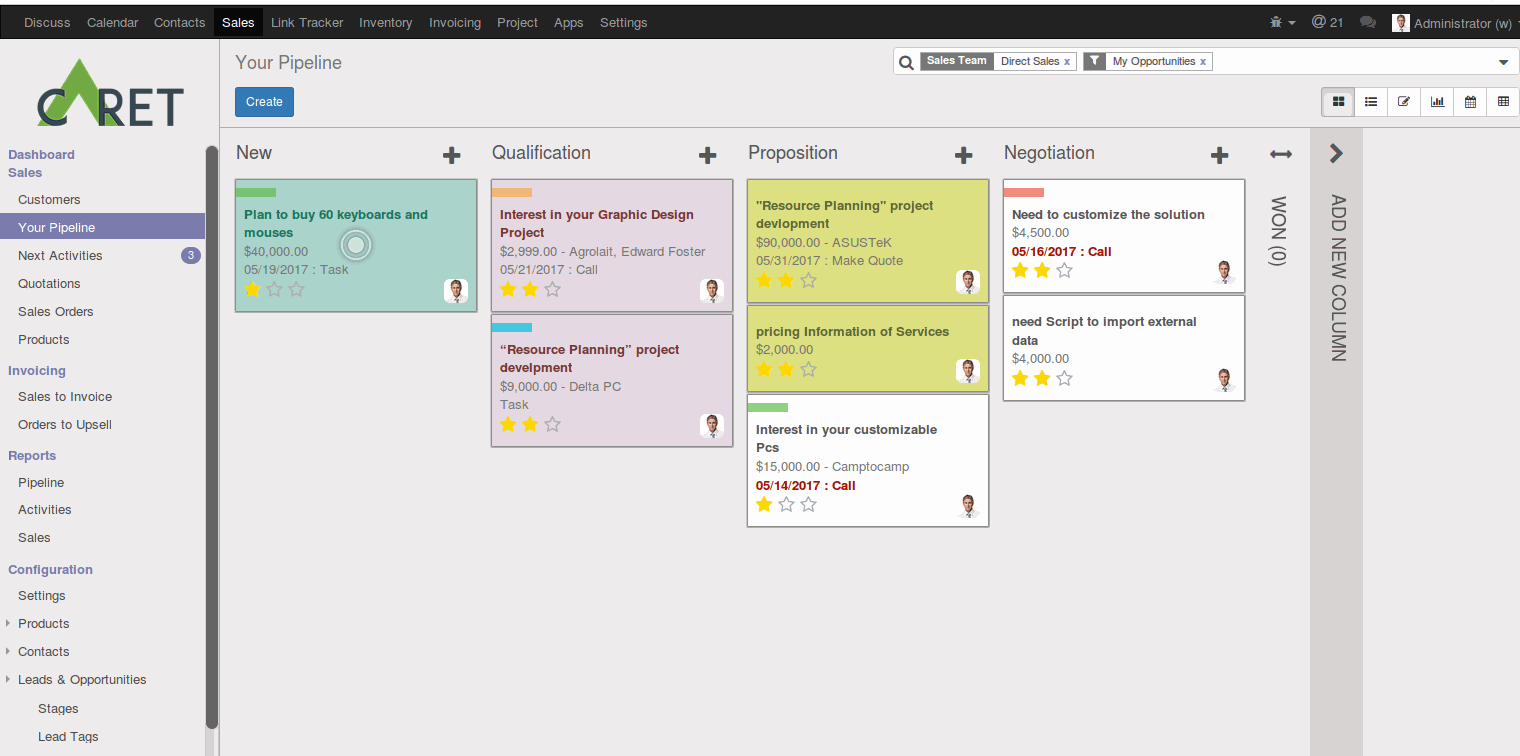Kanban Color Lead/Opportunity Change
Leading a business where you prefer priority of lead/opportunity of your company to get handled promptly?
No Worries
Caret has covered this customization to provide you this facility very easily.
Configuration Required
- Configure stages of lead/opportunity. Select the field you want to monitor, an action you want to trigger and before/after timing to trigger selected action.
- Giving a configuration example – suppose you have a scenario when the opportunity is created, You are checking opportunities and scheduling meeting, Here is a very simple configuration which will set newly created opportunity to green color and send mail of meeting invitation automatically.
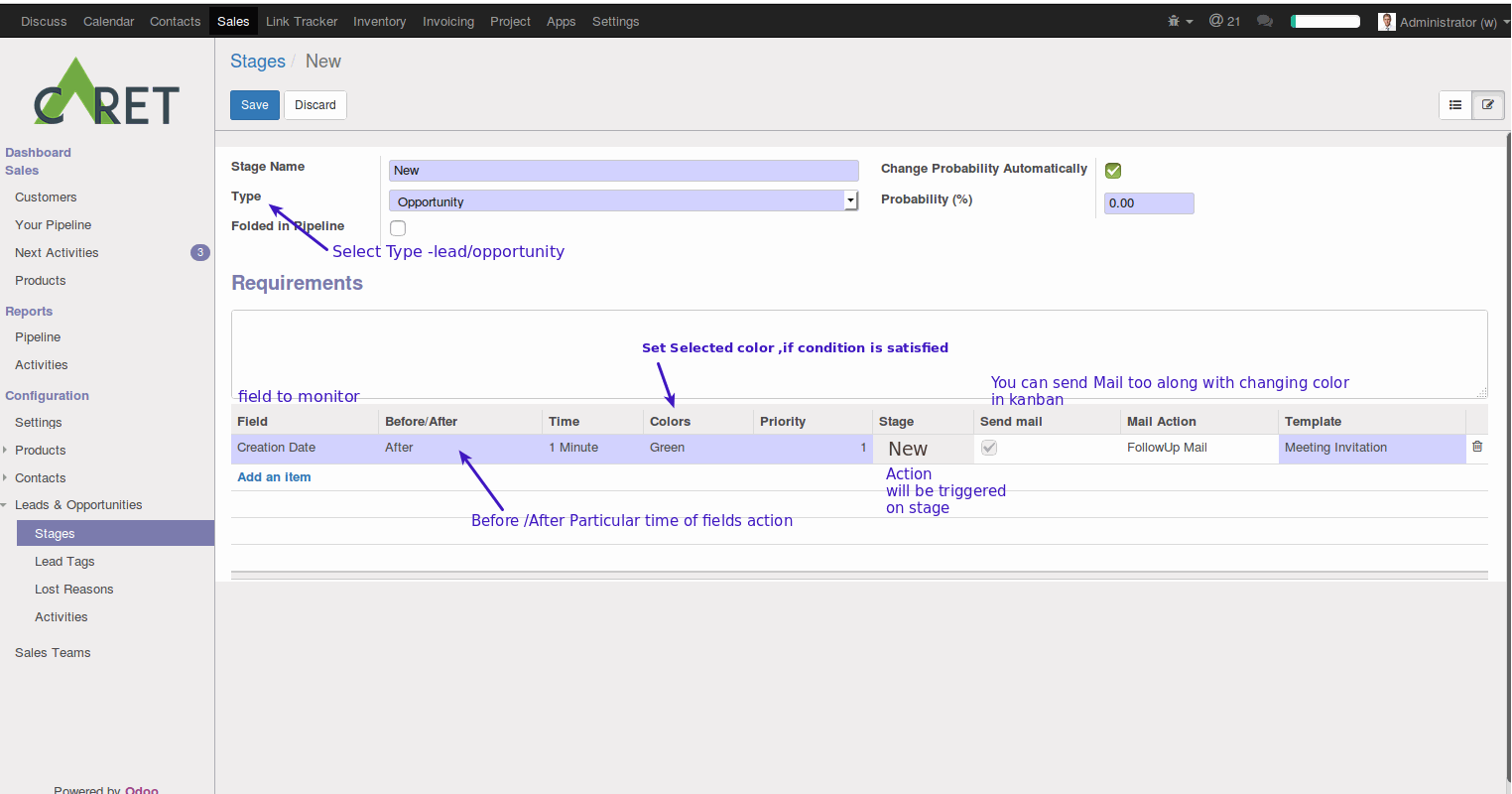
An Example of Kanban Color Change
Newly Created Opportunity is set to scandal color, And mail will be sent to concerned recipients.
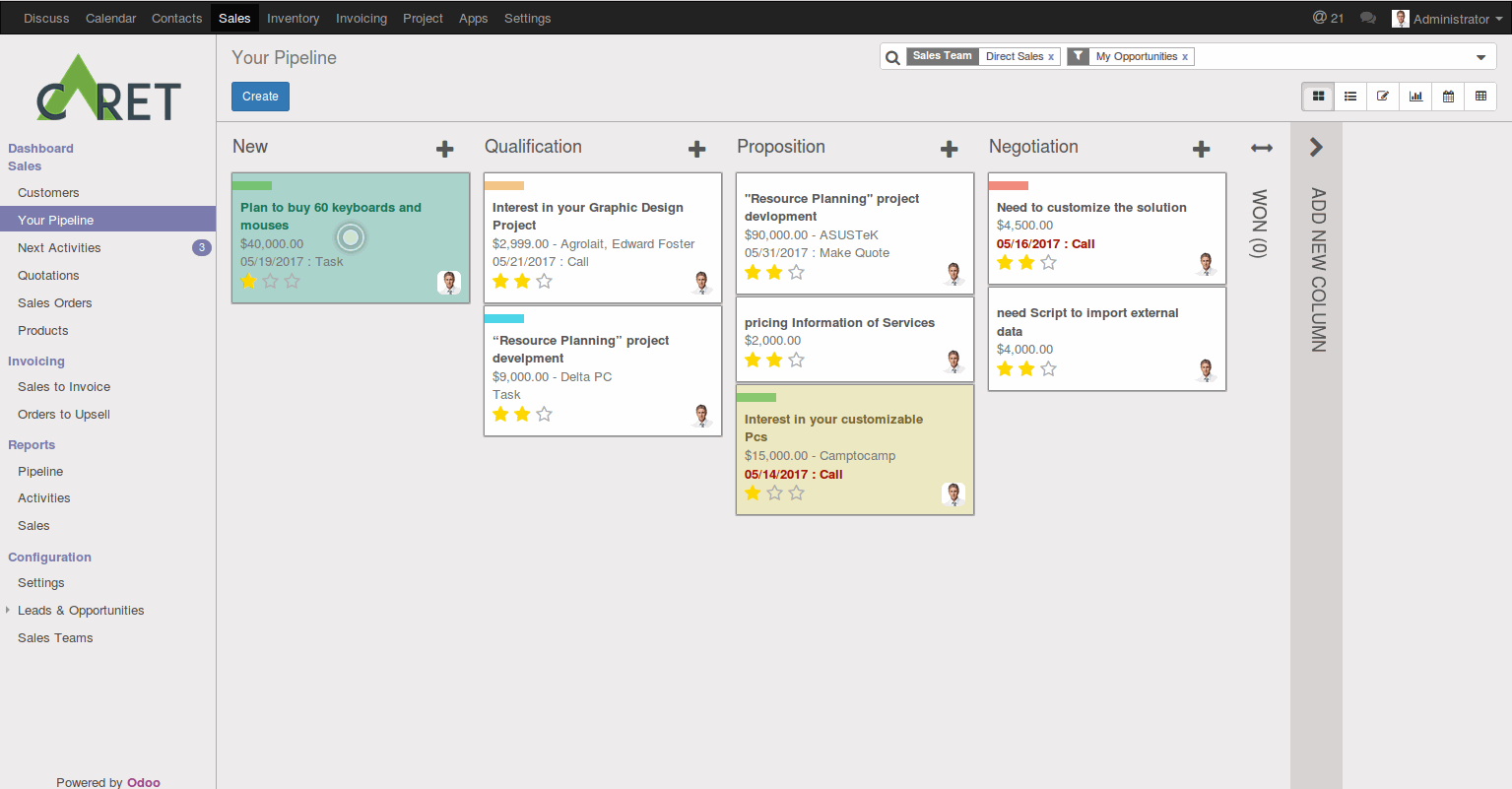
Do Some Specific required actions On Leads or Opportunity as per specified action.
The basic functionality of this modules is as follow:
- Change color of kanban view of lead/opportunity, if specified action is not taken in given time. For eg.
-
- Make Lead red if its stay more then 4 hours in the Draft state.
- Make Lead Purple if expected Closing date is near.
- Send automated reminder/follow-up emails with user define custom templates. As per scheduled action. For eg.
-
- If Leads/opportunity in draft state for 2 days, Make it RED and Send follow-up reminder Mail.
- If leads Opportunity had a Closing date. Send reminder mail.
- Generate leads from predefine mail templates. For eg, when emails come in the inbox from x clients/customers with their attached mail templates, Create leads of these customers as contents define in the mail body. Like mail, contacts, and description.
- Moves created leads automatically as per their Geographical area, on basis of the ZIP code defined in lead. For eg. Mails come from India, and it has Zip Code, So this lead/opportunity automatically moves to state/Region ASIA, and follow-up mail is sent with predefine Asian Templates.
Let's try to understand via snapshots:
1. Configurations Options
Steps:
1. First, click on the menu name Sales at the top of a menu bar.
2. In the sub-menu of Sales, see Configuration sub-menu.
3. Click on Stages in Leads & Opportunities
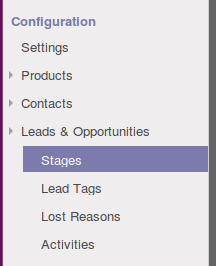
4. Create new Stages.
5. This is the Field option of the Stages form.
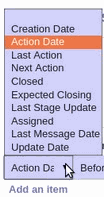
6. Set time
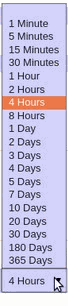
7. Fill all fields. you can set colors, priority, time, etc.
 8. set a color.
8. set a color.

2. Different Looks in Opportunity Kanban view. That automatically changes colors as per configurations.