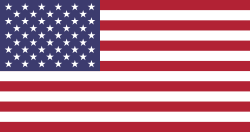Odoo Order automation with database synchronization
Server name = Name
Username = login user for destination server
password = password for login user
server URL = URL of the server
server port = on which port destination server is running, in which you want to create too.
server database = Database name
Sale Order To Purchase Order from database A to database B:

In Sale Order State Sync Button is visible, Allows to select supplier and server.

When Synchronize clicked, It will first create a purchase order in a Draft state in a Selected server, then confirm that Purchase Order set to Purchase state.

A great way to catch your reader's attention is to tell a story. Everything you consider writing can be told as a story.
POS to POS: This is for the specific users. same as sale order in POS there is Sync Order button in POS in Paid State, when clicking on that, Allows to select Destination Server.

When Synchronize, It will Create Draft POS Order in Selected Server Database.