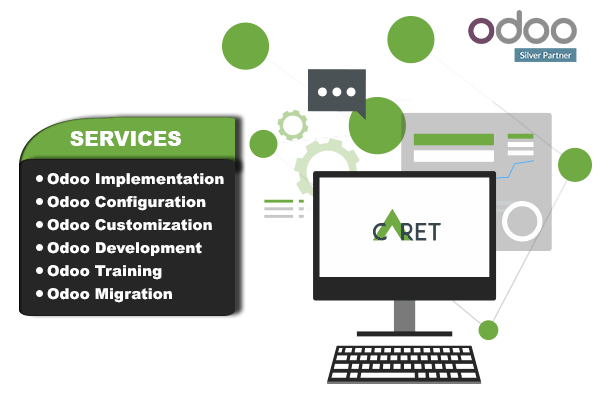Before we start about how to configure Odoo version 15 different or multi routes in a product category, first we let's know what is route in Odoo? In Odoo, routes are the channels or paths to track actions used for internal inventory movements. These channels determine whether the product is moved as a manufacturing order or a direct sales order. At every instance of operation in Odoo, the user can has the option of creating routes for the product movement. The routes can be configured by the user using rules such as 'push' and 'pull'. When an error occurs in the path of operation, the user can also decide on alternate routes of action.
So, let's get started with how to create and manage different routes in Odoo 15 version for the product categories.
User can set multi-routes in Odoo as per requirement. Example is, one product with different routes in MO and SO.
We are using 2-step manufacturing in Odoo.
Now, we are using multi BOM (Bill of Material) and MO with different routes.
We are Manufacture furniture Product. Table The Product category is: Furniture

We have a 3 product categories.

Product Configuration
Main Product (Table)
Manufacturing product with 2-step manufacturing process.
Component Product Routes
This one is also a Manufacturing type product but needs only 1 step process.

Other products routes you can define as per requirement like MTO (Make-To-Order), Buy, etc.
Now, let's create a Routes.
We are using 2 step in manufacturing as shown in the above snippet (screenshot). But now we required 2 steps for the main product (Table) and 1 step for the components products.
So, first, we create a Route Manufacturing 1 Step.
And set that route in product categories. 1 step in components and 2 step in the main product.
Create new operation type Manufacturing 1 step.
Now, let's create a Bill of Materials with operation types.
And component product BOM with manufacturing 1 step operation type.
Now, if we are creating MO for the main product table it will select 2 step manufacturing process automatically.

Once we confirm the MO it will automatically create sub-components MO with manufacturing 1 step operation type.

Now if you process WH/MO/00011 it will process with 2 step and WH/MO/00012 process with 1 step.
Conclusion
Being an Official Silver partner of Odoo, we at Caret IT offer all the services to our clients related to Odoo. We have expertise in Odoo Implementation, Odoo modification, Odoo integration, and much more.
Connect with us for all your queries related to Odoo, our Odoo experts are always available for your assistance.