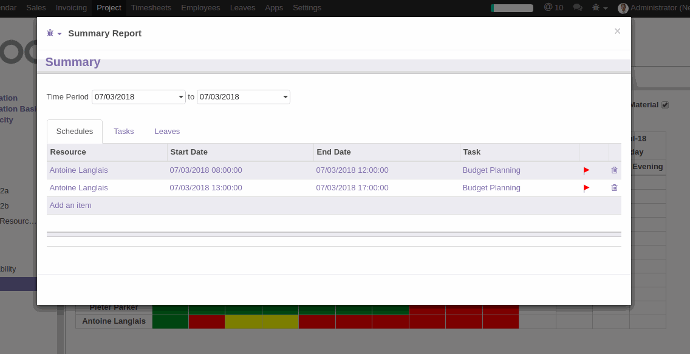The main features of using Project Resource Management System with Odoo ERP are:

Easily Manage Resource on Task.
Easily Manage Resource on Task.

Make Schedule for each Task and Resources.
Make Schedule for each Task and Resources.

Provide proper work order plan.
Provide proper work order plan.

Manage Task and Resource
Manage Task and Resource

Allocated Task.
-
Allocated Task 2a: Its display all Features task with available resources task and resource on leave task.
-
Allocated Task 2b: It displays all History task from today with available resources task and resources on leave task.
Allocated Task.
- Allocated Task 2a: Its display all Features task with available resources task and resource on leave task.
- Allocated Task 2b: It displays all History task from today with available resources task and resources on leave task.

Resource availability Report.
Resource availability Report.

Summary Report.
Summary Report.
1. Create and Manage Resources
Goto Settings -> Technical -> Resource -> Resources
Name: a name of the Resource.
Resource Type: Types of a resource like Human user or Material.
User: Related username for the resource to manage its access.
Efficiency Factor: Depict the efficiency of the resource to complete a task.
Dates: Resource Start date and End date for making a Schedule.
Working Time: Define the Schedule of Resource.
Employee: the Employee who is related with.
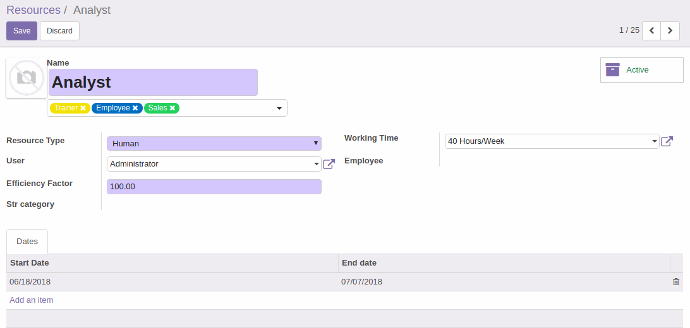

2. Create and Manage Task and Schedules
Goto Project -> Tasks
Team :
Remove Resource:
remove a resource from Team and also remove those schedules
Manage Resources:
open the wizard and display resources those are available for scheduling, partially available and not available.
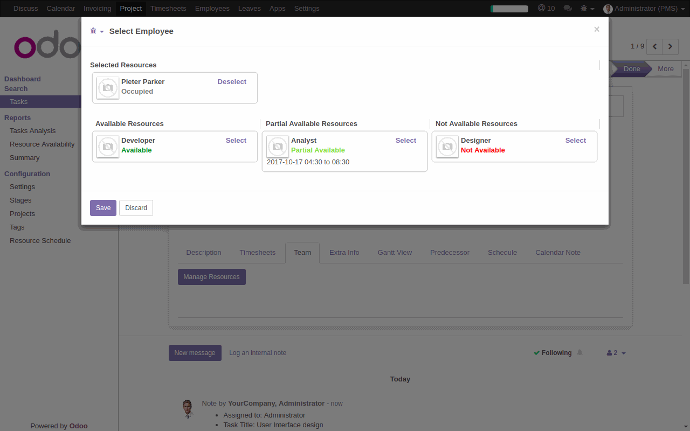
Resources Wizard:
From the resource, the wizard user can select resources. A user can see here how many resources are available, not available and partial available then the user can see the time how much time resource is busy.
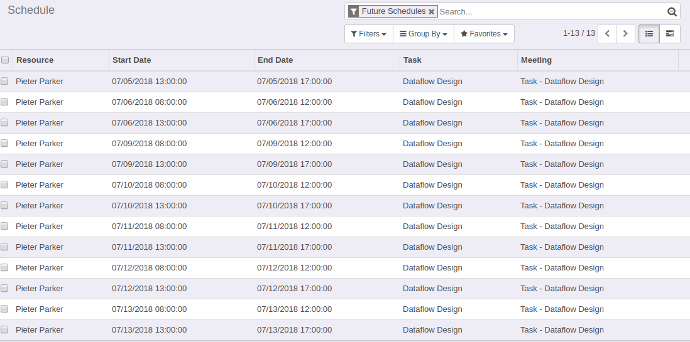
Schedule:
Create a schedule on task its display on task view and also display in Project -> Configuration -> Resource Schedule.
On task view its display only that task-related schedule and on separate view its display all schedules.
Resource Schedule with task based on task timing, user can manage schedules automatically or manually, black color in the tree view, it means that schedule is okay, if the schedule in purple color and flag sign is there it means that resource double booked and red color means that schedule is not in the range between starting date and ending date of that task which is on schedule.
3. Planning
Kanban view that displays All Future Schedules.
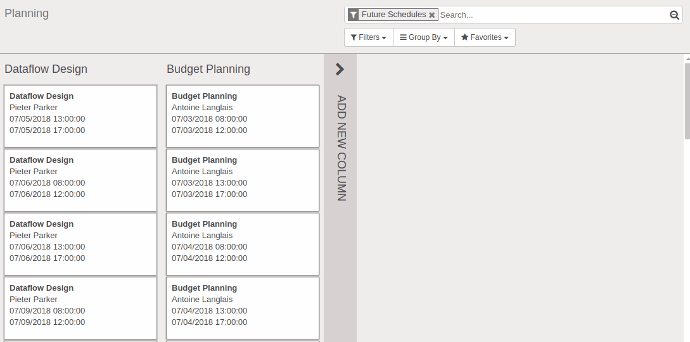
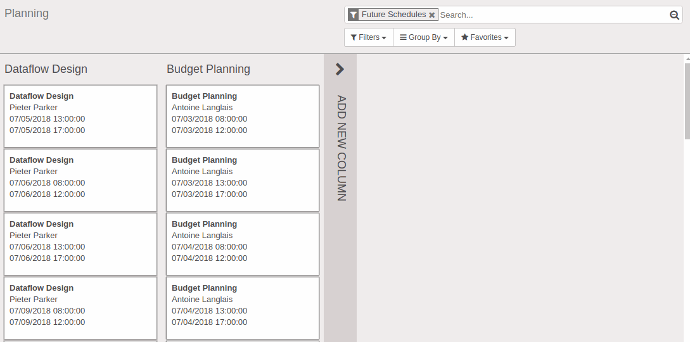
4. Allocated the Task to resources
Allocated Tasks Display Today and Tomorrow Tasks and its also display available resources and resource on leave.
Available Resources Task:
it's Display all Available Resources For Today and Tomorrow on Allocates Tasks Kanban view. Its have a Green Color.
Resources on Leave:
it's Display all Resources on Leave For Today and Tomorrow on Allocates Tasks Kanban view. Its have a Yellow Color.
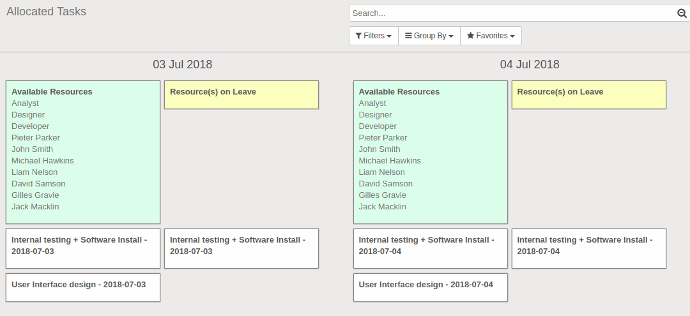
4.1. Allocated Task 2a:
Its display all Features task with available resources task and resource on leave task.
Available resource and resource in leave display for 30 days not more than 30 days.
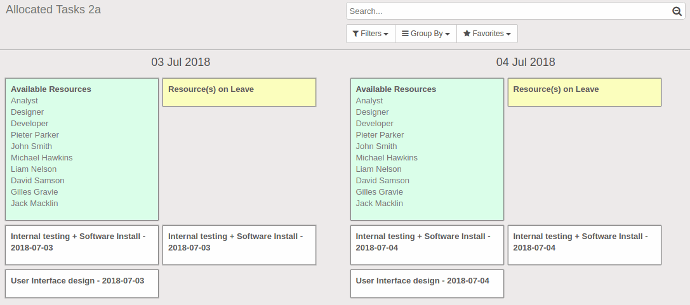
4.2. Allocated Task 2b:
it displays all History task from today with available resources task and resources on leave task.
5. Manage Task & Resources
Resources:
Display Resources those have working hours and start date and end date greater than or equals to today.
Task:
Display Tasks those have a start date and end date greater than or equals to today.
Drag & Drop Resource to Task and Task to Resource:
Add a resource to a team on task and also create a schedule on task Double click on task and resource kanban for open form view and make changes on that
Display Resource if that is not scheduled between a start date and end date.
Change color on task based on that planned hours and scheduled hours.
- Plan hours and schedule hours are same then task has a green color.
- Plan hours and schedule hours are not the same then task has a yellow color.
- Plan hours = 0.0 then task has a white color.
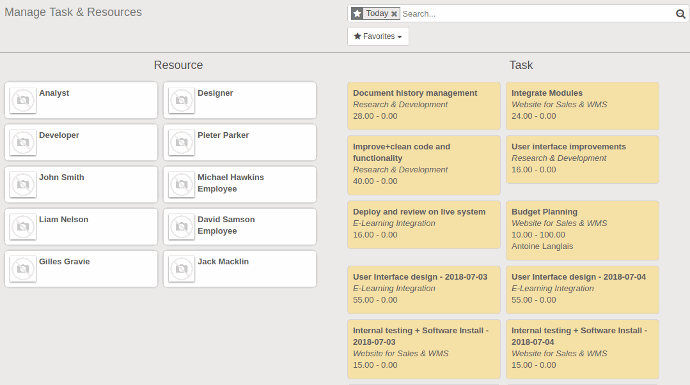
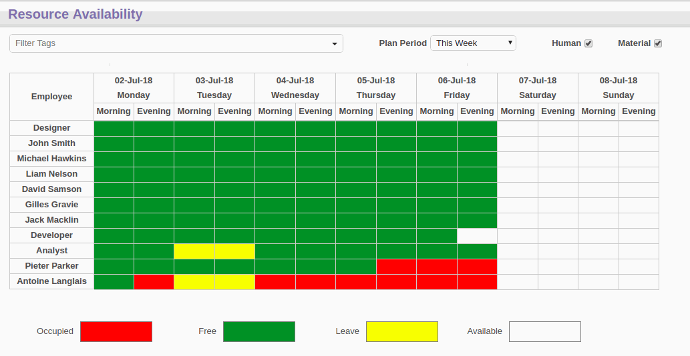
6. Check Resource availability Report
A report shows resource availability for the current week, next week, current month, next month or a user can see based on custom date.
Its display resource that available between from date to to_date and morning and evening.
The green color means the resource is free, red means its occupied, yellow means those on leave.
Click on free and leave resource its display the summary wizard that has summy of leave, task, and schedules.
Click on an occupied resource it's open the schedule wizard.
Filter tags have filtered the resources based on categories and type of resource like human and material.
7. Summary Report
A wizard that displays a summary of Tasks, Schedules, and Leaves.